

This tutorial will be about how to install samba server and share /var/www/html directory. Why am I sharing /var/www/html ? Because Raspberry PI I use as a server without graphical environment and I work on Windows. That is why it will be easier for me to edit PHP scripts.
Install the apache2 package by typing the following command in to the Terminal:
sudo apt-get update
sudo apt-get install apache2Then we install PHP.
sudo apt-get install php5 libapache2-mod-php5Installation of the samba server and client.
sudo apt-get install samba samba-common-bin smbclientGive password to cyberchunk user. This password will be used when logging in to the samba server.
You need to create a UNIX user named cyberchunk before you create a samba user named cyberchunk.
sudo smbpasswd -a cyberchunkModify the smb.conf file.
sudo nano /etc/samba/smb.confFind the [homes] section and change as shown below:
browseable = yes
read only = no
create mask = 0775At the end of the file, add a new section [www]
[www]
path = /var/www/html
valid users = cyberchunk
create mask = 0770
directory mask = 0771
writable = yesAfter configuration we reset the samba server.
Start
sudo service smbd start
Stop
sudo service smbd stop
Restart
sudo service smbd restartmpm-itk allows you to run each of your vhost under a separate UID and GID.
Installing apache2-mpm-itk.
apt-get install apache2-mpm-itkI want all scripts to run as a pi user. For the following command, I change the owner and group of all files.
chown -R pi:users /var/www/htmlModify the 000-default.conf file.
nano /etc/apache2/sites-available/000-default.confUnder the DocumentRoot /var/www/html line, add:
<ifmodule mpm_itk_module>
AssignUserID pi users
</ifmodule>Restart the apache.
/etc/init.d/apache2 restart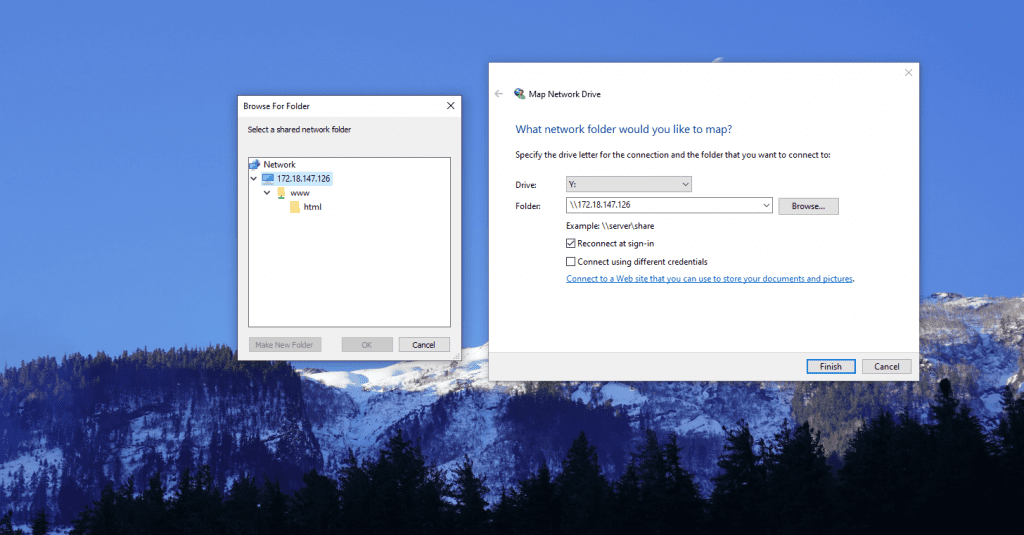
Leave A Comment